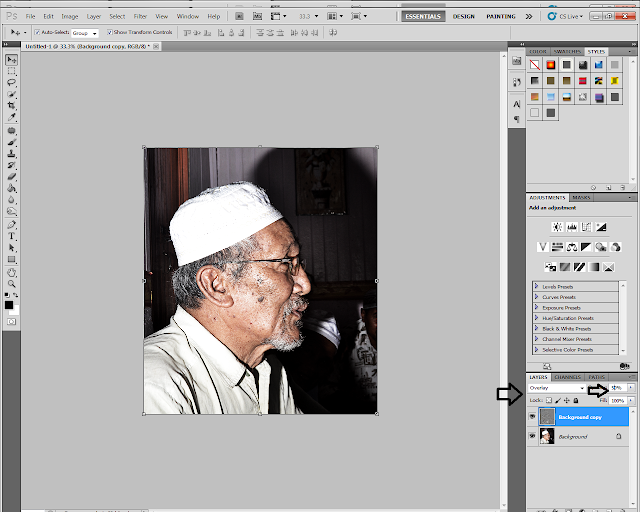(English)
Assalamualaikum and HI:)
recent now, many of photoeditor need something new in editing photos, so I suggest to you this cool toturial that I have found in the internet. This calls Dragan photo effect. Those who want to learn, check this out.
1. Open any of your photos that you think suitable with this photo effect, and go on to Image > Adjustment Layer > Level.
set the shadows to 40 according to the graph above
*you can adjust the colors to get the yellowish hue.
hit OK.
2. Go on to Image > Adjustment Layer > Hue & saturation.
set the Saturation more or less -45. Hit OK.
3. Just go to Image > Adjustment Layer > Curve.
make 3 dots above the line to set the tones.
4. Right click above the background layer and hit Duplicate layer
5. Once you done, with the 2nd layer, go to Filter > Other > High Pass and hit OK.
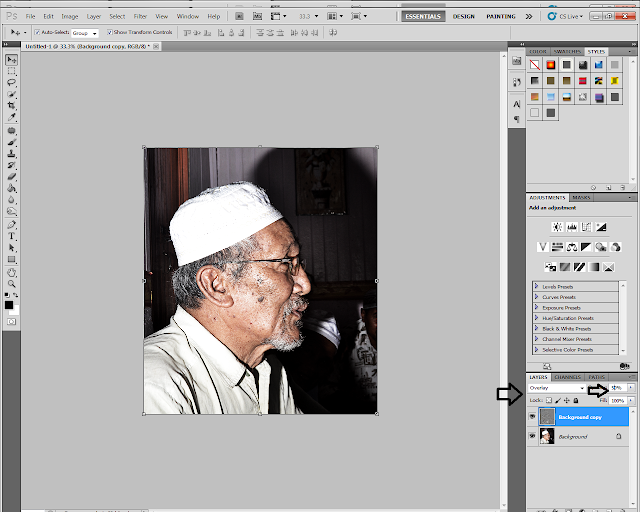
6. Put overlay as the blend mode at the 2nd layer and 50% for the opacity. Then right click on the 2nd layer and choose merge down.
Bingo! You do now! It is easy to picture the effect of creating Dragan photo effect.There are so many tutorials created it, but maybe some of you doesn't know much about it, so this toturial may help you.
MHJP
(Bahasa Melayu. *Ini bukan translate)
Assalamualaikum and HI:)
Sekarang, ramai photoeditor memerlukan sesuatu yang baru dalam editing. Jadi saya akan berkongsi toturial yang saya jumpa dalam internet yang saya rasa agak cool untuk dikongsi bersama. kepada yang masih tak tahu apa itu Dragan, Jom tengok!
1. Buka mana-mana gambar yang anda fikir sesuai untuk photo effect ini, dan pergi ke Image > Adjustment Layer > Level.
setkan shadows kepada 40 (rujuk gambar diatas)
2. Kemudian pergi semula ke Image > Adjustment Layer > dan pilih Hue & saturation.
tetapkan Saturation lebih atau kurang daripada -45. Tekan OK.
3. Pergi semula ke Image > Adjustment Layer > dan pilih Curve.
buat 3 titik diatas line. ianya untuk menentukan tones.
4. Kemudian Right Click pada layer background dan pilih Duplicate layer
5.Dengan layer kedua, pergi ke Filter > Other > High Pass, tekan OK.
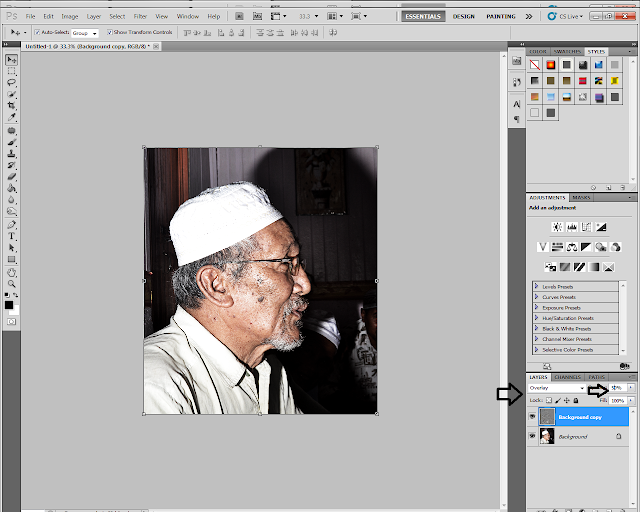
6. Tetapkan overlay sebagai blend mode dan 50% untuk opacity. kemudian right click pada layer kedua dan pilih merge down.
Bravo! Bravo! Bravo!
Tutorial ini hanyalah tutorial ringkas dalam menghasilkan Dragan Effect. Banyak lagi cara untuk menghasilkan effect ini yang boleh anda pelajari, tetapi saya cuma mengenengahkan sesuatu yang senang dipelajari semua. bagi yang dah expert tu lain cerita lah brooo! Assalamualaikum :)
MHJP
 20:23
20:23
 MHJ
MHJ